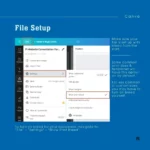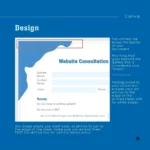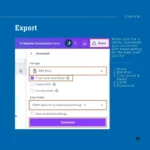Set your Canva designs up for printing success by following these tips!
Over the past few years Canva has become one of the most used and easily accessible design softwares on the market. If you’re reading this I’m sure you’ve laid out some social posts in the program and maybe even whipped up a quick flyer for your event.
But when you go to download that file for print here’s a few ground rules to make sure your design looks just as good on paper as it does on screen!
1. Make sure your file is set up WITH bleed – this will ensure your photos and color blocks flow seamlessly to the edge of the sheet, avoiding unexpected white borders.
2. Export your art as a Print PDF with bleed and crop marks – this will ensure we are getting the highest quality file to print, avoiding unexpected loss of quality.
3. Export in CMYK color mode* – exporting in CMYK will ensure your colors print as close as possible to how they appear in your art. Exporting in RGB can lead to unexpected print color conversions on your final piece.
*CMYK exporting is only available to members with a paid account. If you do a lot of designing with print in mind you may consider opting for the subscription.
Ready to print?
Email your print-ready files to Printing Image at [email protected]!
Other details to include in your email: quantity requested, matte or gloss paper, text weight paper or cover weight paper, and in-hands deadline.
We look forward to taking your Canva masterpiece from screen to print!